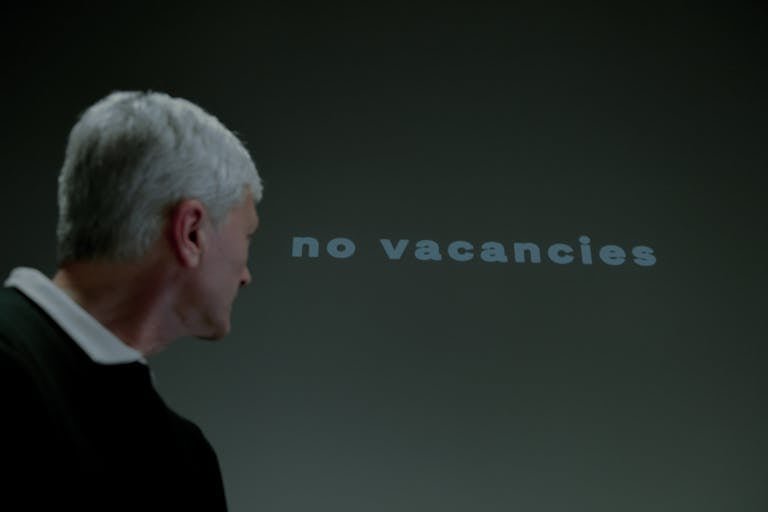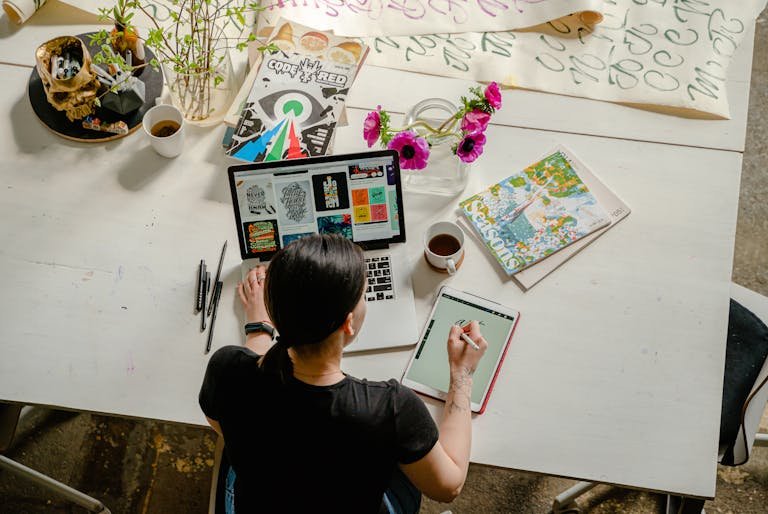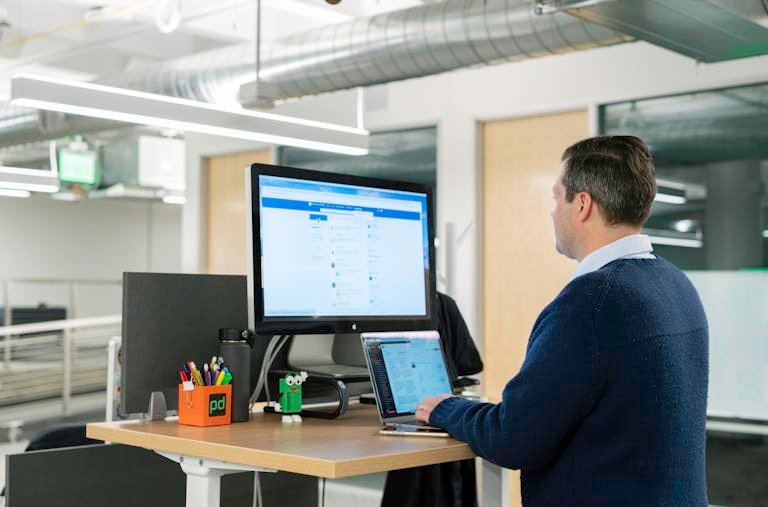The management of a Professional network on LinkedIn is very important nowadays as a way of having a proper working and secure profile online. Blocking unwanted connections is an essential tool to ensure that your network remains beneficial and free from distractions or potential threats. Whether it is just to block all the spam, to protect one’s privacy, or to limit your contacts list based on your professional interests, the feature of blocking enables you to be the master of your own list.
This proactive approach not only enhances your LinkedIn experience but also ensures that your interactions remain meaningful and relevant.
How to Block Someone on LinkedIn
On Desktop
Step 1: Go to the Profile
The initial step is thus to go to the profile of the targeted individual with whom you want to block. To locate his/her profile efficiently, type the name in the search bar located at the top of the LinkedIn homepage.

Step 2: Click the “More” Button
Click on the “More” button, which is placed on the person’s wall. It is right next to the “Message” and “Connect” buttons, usually right beneath their profile picture and headline.
Step 3: Select “Report/Block”
From the list of options, select “More,” which will expand the list. Selecting “Report/Block” from this menu will take you to the next page.
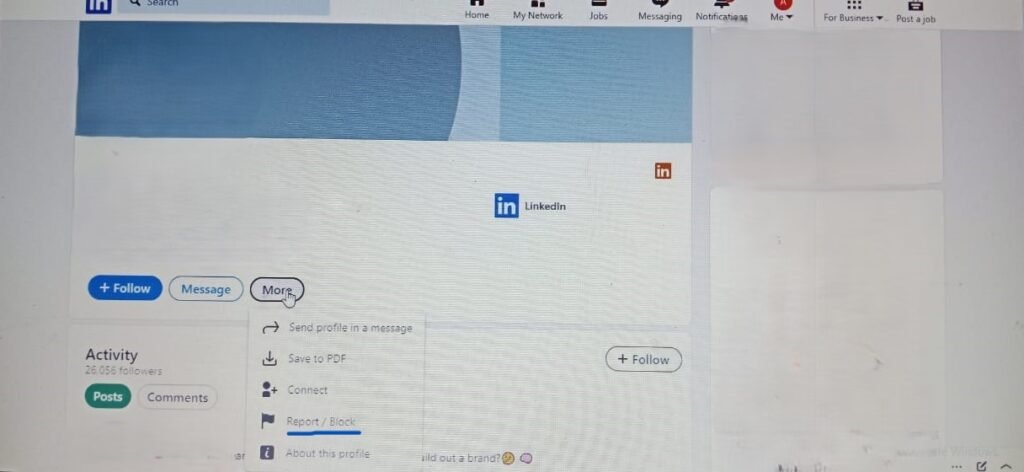
Step 4: Choose “Block [Name]”
Several choices will pop up in a new window. Scroll down to the list of possible actions and choose “Block [Name].”
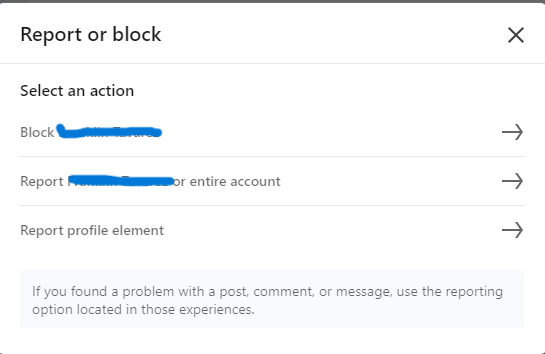
Step 5: Confirm Your Action
To block a person completely, click the block button in the window that pops up when you are sure. This action instantly blocks the individual, preventing him/her from seeing your profile, sending messages, or connecting with you.
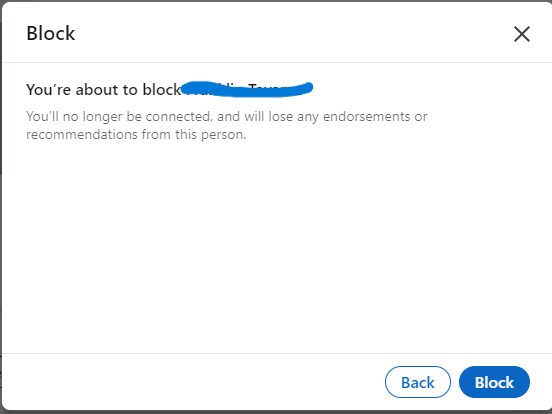
On Mobile App
Step 1: Open the LinkedIn App
Open the LinkedIn application on your smartphone or an equivalent device and sign in if you are not already logged in.
Step 2: Find the Profile
To block a user, type the user’s name in the search bar at the top right of the page, then visit his/her profile page.
Step 3: Tap the “More” Button
On the profile page you are currently on, click on the “more” icon. This button is a set of three dots (⋯) and is situated above the “Message” button to the extreme right.

Step 4: Select “Report/Block”
In the menu that appears, select “Report/Block”.
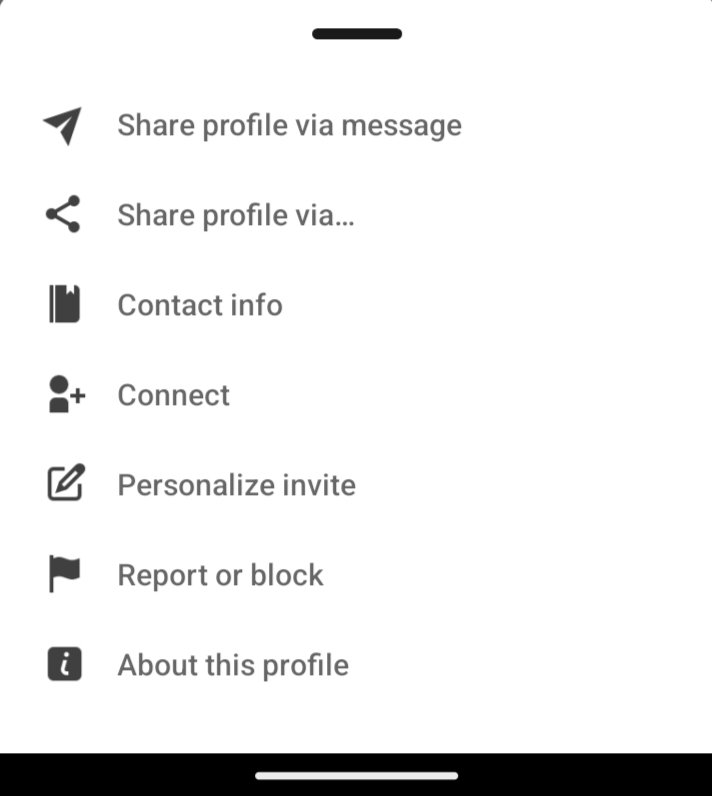
Step 5: Choose “Block [Name]”
The next screen that will appear should be the option “Block [Name]” with the aim of moving forward.
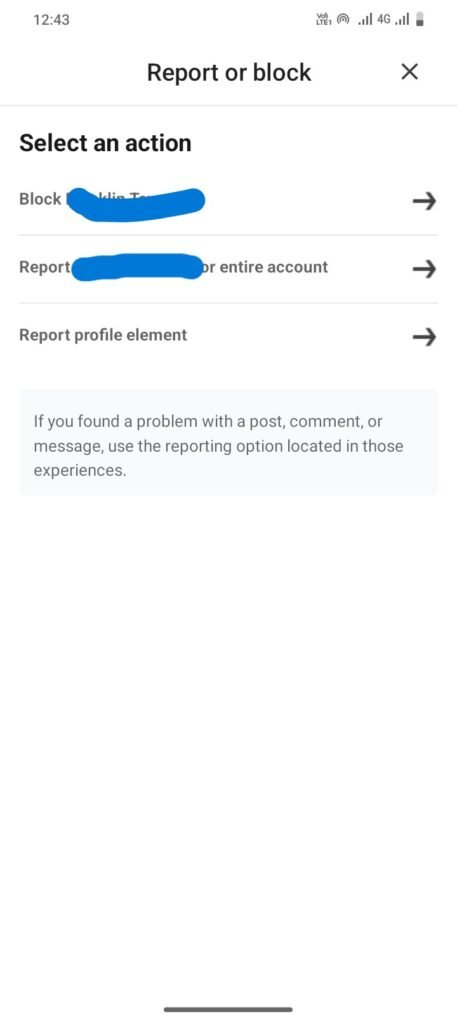
Step 6: Confirm Your Action
To complete the process, confirm by tapping “Block” in the confirmation dialogue box. The person will be blocked immediately.

What Happens After Blocking Someone on LinkedIn
Profile Visibility
Once you block someone on LinkedIn, they will no longer be able to view your profile. This means they can’t see your updates, posts, or any other activities on your profile.
Messaging and Connecting
Blocked individuals cannot send messages or connection requests, ensuring that any unwanted communication is entirely blocked.
Activity Notifications
In particular, when you block a person, he/she will no longer be informed of your LinkedIn activities. This helps maintain your privacy and ensures that the blocked person remains unaware of your LinkedIn presence.
Misconceptions About Blocking
A common question when using the block feature is whether the blocked party is aware of it. LinkedIn does not notify users when they are blocked. The blocked person will not receive any indication or alert. They will simply find that they cannot view your profile or interact with you. This smooth workflow helps to maintain confidentiality and, at the same time, leaves no opportunities for conflicts.
Limitations of Blocking
While blocking is effective, it does have some limitations:
Shared Groups and Accounts
Even if you have blocked a person, then you both are in the same LinkedIn group, and that person can easily see all the posts and comments made by you in that particular group. Additionally, if you have shared LinkedIn Recruiter accounts, they might be able to see your profile via the recruiter tools.
Third-Party Apps
LinkedIn has the feature of blocking people and their posts, but this blocking does not apply to third-party apps that are connected to LinkedIn. Yes, you can guess that if the blocked person uses such applications, he/she may find some information about you.
Common Scenarios for Blocking on LinkedIn
Harassment
The first reason why someone may block a person on LinkedIn is harassment. This can include inappropriate messages, unwanted advances, or any behaviour that makes you uncomfortable. Blocking ensures that the harasser cannot continue to contact you.
Spam
Another recognizable situation is working with spam. While it is possible that you will get some kind of benefit from the messages, some users may flood your inbox with messages such as those with no relation to you, product ads, or offers. The spam and the other less-than-reputable users are prevented from reaching out and disturbing your inbox experience.
Unwanted Contact
For instance, you may find yourself receiving connection requests and messages from rather unwanted users who are ex-colleagues or those with whom you had bad blood. Such contacts should be blocked in a bid to keep you in a healthy comfort.
Fake Profiles
Another reason why people need to apply the block feature is becoming a victim of fake or suspicious accounts. These profiles can be misleading or even harmful. Blocking them helps protect your network from potential scams or deceitful activities.
Protecting Sensitive Information
You can block a particular person who witnesses your activity or views your profile during a job search or when dealing with competitors.
User Well-Being and Positive Online Environment
Blocking unwanted connections on LinkedIn is not just about protecting your professional space; it’s about safeguarding your well-being. A positive and secure online environment is crucial for productive and meaningful networking. By blocking harassment, spam, and other unwanted interactions, you create a healthier, more focused LinkedIn experience.
It helps to ensure that your contacts are encouraging and that the support coming from both sides is mutually helpful and professional. Prioritizing your well-being by managing your LinkedIn connections effectively contributes to a more positive and constructive online community.
How to Unblock Someone on LinkedIn
Accessing Settings
To unblock someone on LinkedIn, log into your account, then go to your profile. Navigate to the LinkedIn homepage; at the top of the homepage, there is usually a profile picture; click on it to open a drop-down list. Go to Settings & Privacy from the options.
Finding the Blocking and Hiding Section
Within the “Settings & Privacy” page, go to the “Visibility” tab on the left-hand side. Scroll down to find the “Blocking and Hiding” section. This section lists all the users you have previously blocked.
Unblocking a User
Under “Settings & Privacy,” on the left-hand side, head over to the “Visibility” tab. Go down to the point referred to as “Blocking and Hiding”. This section states all the users that you have blacklisted before. As I have not blocked anyone, you can’t see any name here.
Manual Process
It is important to note that unblocking someone on LinkedIn is a manual process. LinkedIn does not automatically unblock users after a certain period. That means you must click through the settings and consciously decide to unblock a particular user. This ensures that you have full control over your connections and can manage your network according to your preferences.
Alternatives to Blocking on LinkedIn
Privacy Settings for Profile Visibility
Instead of blocking, you can adjust your privacy settings to control who sees your profile. Go to settings, select the Privacy option, and then Visibility. Here, you can control what other people can see on your profile, such as your profile picture, headline, or other details. Choosing ‘Only connections’ or a ‘Custom’ list will allow you to be private without being rude and having to block someone.
Managing Connection Requests
Another option is restricting people’s ability to send you connection requests. The ability to choose whom to accept connection invitations is located in the “Settings & Privacy” section of the app; in the “Communications” tab. These are the options, “LinkedIn members you may know,” “People in your connected email address book,” or “Contacts imported from your email connections.” This helps filter out unnecessary invitations to connect with strangers.
Mute and Unfollow Features
For less drastic measures, LinkedIn offers “mute” and “unfollow” options. If one of the contacts shares something that you do not want to see or find uninteresting, you can mute this person. This will help to take out their posts from your feed which would otherwise be annoying since they would not know you have blocked them. Likewise, unfollowing a connection hides their updates that reach your timeline, but you are still connected with them. These features enable you to smoothly remove the unwanted from your LinkedIn experience while, at the same time, you are not likely to cut off the professional ties.
Common Questions About Blocking on LinkedIn
Can You Block Without Visiting Their Profile?
Currently, LinkedIn does not allow you to block someone without visiting their profile. To block a user, you must go to their profile page, click the “More” button, and select “Report/Block.” This process ensures that you are certain about the individual you wish to block, preventing accidental blocking.
Difference Between Blocking and Removing a Connection
Blocking
Blocking a user on LinkedIn is a more permanent and comprehensive action. When you block someone, they cannot see your profile, send you messages, or interact with you in any way. Blocking also removes them from your connections if they were previously connected. This action is most suitable when confronted with a case of harassment, spam, or any other irritating interaction that needs a complete taboo.
Removing a Connection
Removing a connection is a less drastic measure compared to blocking. They are cut off from your network, but they are able to view your profile depending on the privacy settings that you have put in place. besides this, they can request your connection again in the future. A disconnect is helpful when someone is no longer needed, but you do not want to sever all possible interactions in the future.
Final Words
Blocking unwanted connections on LinkedIn is a powerful tool to maintain a safe and productive professional network. By blocking users who engage in harassment, spam, or unwanted contact, you protect your privacy and ensure your interactions remain relevant and positive. This proactive approach helps foster a healthier online environment, allowing you to focus on meaningful connections and opportunities.
Take control of your LinkedIn experience by managing your connections effectively, and enjoy a more secure and productive professional network. Encouraging careful curation of your network will lead to a more rewarding and supportive LinkedIn journey.